Paid Memberships Pro
What is Paid Memberships Pro?
Paid Memberships Pro is a popular WordPress plugin designed for managing and selling paid memberships. It allows site administrators to restrict access to content or services based on membership levels, offering exclusive content to paying members. With this plugin, you can set up multiple membership tiers, integrate various payment gateways, and manage access to premium content.
Key Features of Paid Memberships Pro:
Unlimited Membership Levels: Create an unlimited number of membership tiers with varying prices and access privileges. Each level can offer unique benefits, allowing you to cater to different types of members or audiences.
Content Restriction: Restrict access to specific content (such as posts, pages, categories, or custom post types) based on membership status. This lets you offer exclusive content to paying members while keeping general content available to all.
Flexible Payment Gateways: Integrates seamlessly with popular payment gateways like OxaPay, PayPal, Stripe, and Authorize.net. You can offer different payment methods for your members and manage payments with ease, ensuring a smooth and secure transaction process.
Member Management: Provides a detailed interface to manage your members, allowing you to view, edit, or update member profiles, change their membership level, or handle billing issues directly from the admin dashboard.
Reports & Analytics: Track membership statistics with built-in reporting tools that give insights into revenue, active memberships, and overall growth. You can generate custom reports for better decision-making and optimization of your membership strategy.
Email Notifications: Automate emails for critical events, such as membership signups, renewals, cancellations, and expiration reminders. Customize these email templates to communicate effectively with your members.
Add-ons & Integrations: Expand the functionality of Paid Memberships Pro with a wide variety of add-ons, like affiliate tracking, WooCommerce integration, or custom member directories. This allows you to scale your membership site and add features as your needs grow.
OxaPay Plugin For Paid Memberships Pro
The OxaPay Plugin for Paid Memberships Pro is an extension designed to integrate the OxaPay payment gateway with the Paid Memberships Pro plugin, allowing websites to accept cryptocurrency payments for membership subscriptions. OxaPay is known for facilitating secure and efficient cryptocurrency transactions, offering users the ability to pay with various digital currencies like Bitcoin, Ethereum, and more. This integration expands payment options for membership-based websites, catering to customers who prefer using cryptocurrencies instead of traditional payment methods.
With this plugin, website owners can leverage the benefits of blockchain technology, such as faster transactions, lower fees, and broader international reach. The OxaPay plugin ensures a smooth checkout process, providing a seamless experience for members while maintaining compatibility with Paid Memberships Pro. This makes it a valuable solution for businesses seeking to diversify their payment options and attract a global audience.
How To Set Up OxaPay Plugin For Paid Memberships Pro?
Log in to your WordPress control panel, navigate to the "Plugins" section, and click on "Add New". Select "Upload Plugin" then upload the "OxaPay" plugin ZIP file (Click here to download it) and click on the"Install Now" button.
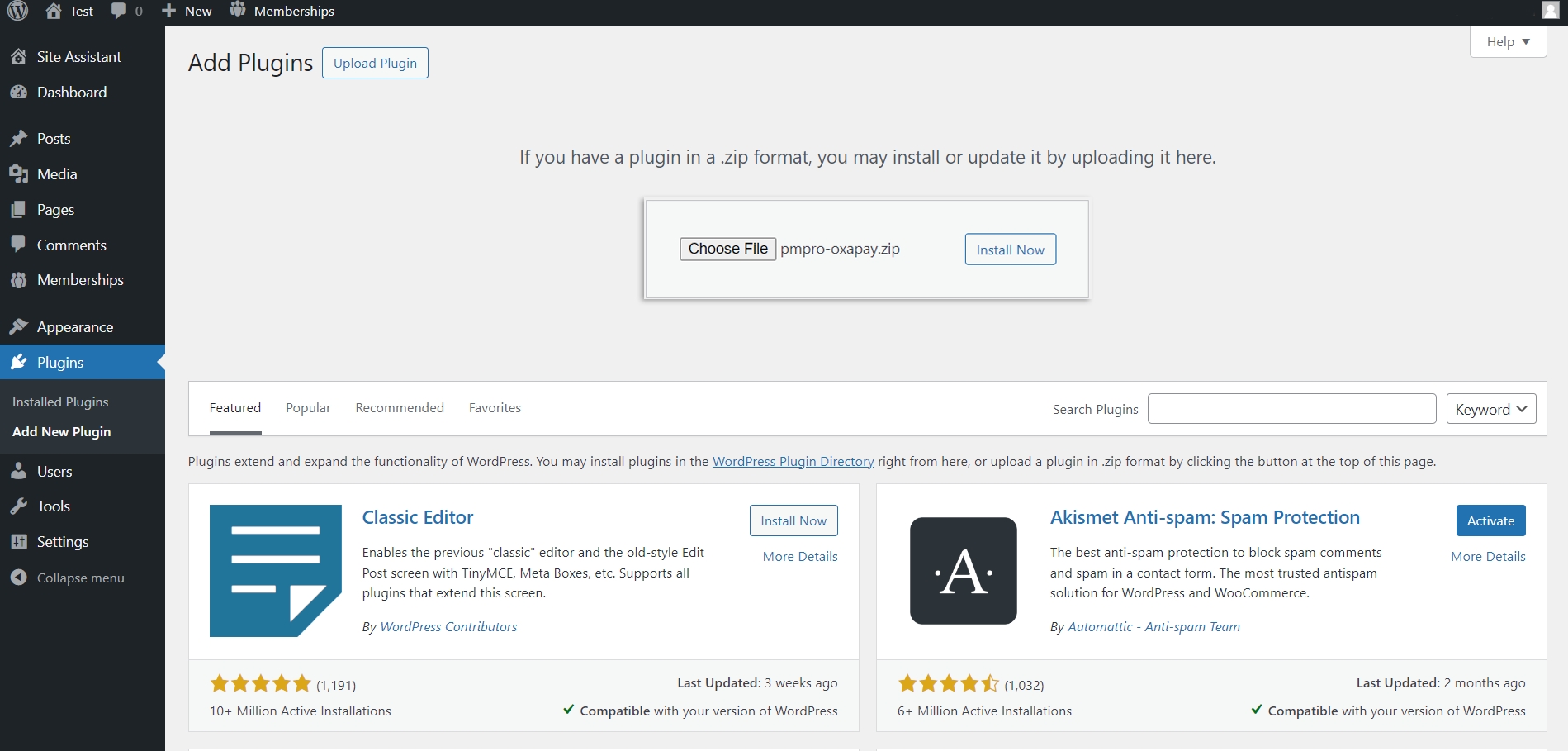
Go to your "Paid Memberships Pro" settings and navigate to the "Payment Gateway".
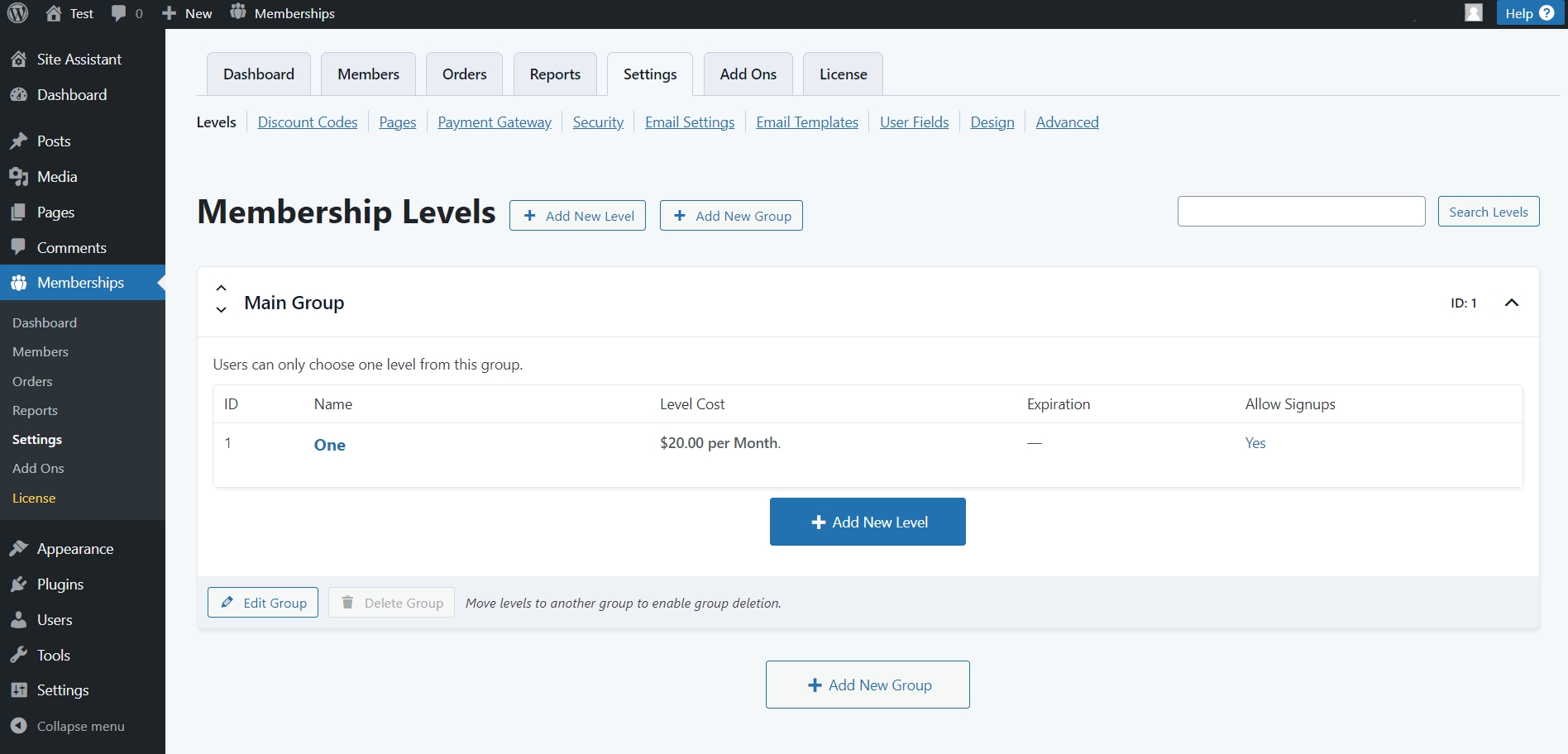
Enter your OxaPay Merchant API key (You can find this key in your OxaPay dashboard. If you don't have an API key, click here for instructions on how to create one). Complete any other fields. You can use the "sandbox" mode for testing. Once all the details are filled in, click "Save Settings" to finalize the setup.
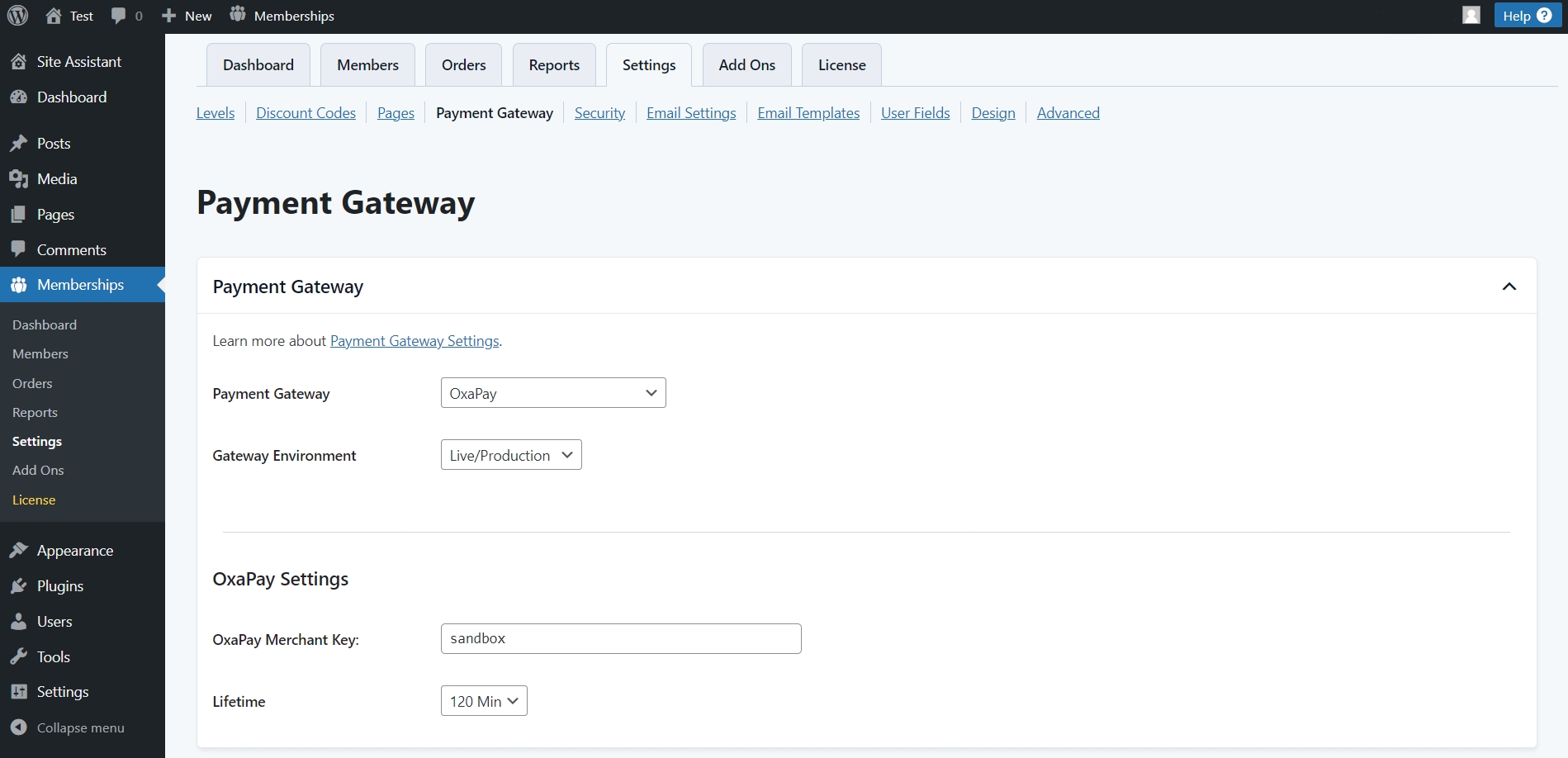
You can download the OxaPay plugin for Paid Memberships Pro by clicking on the file below:
We hope this article was helpful! The OxaPay plugin for Paid Memberships Pro is a powerful and valuable tool that can help take your business to the next level.
Last updated